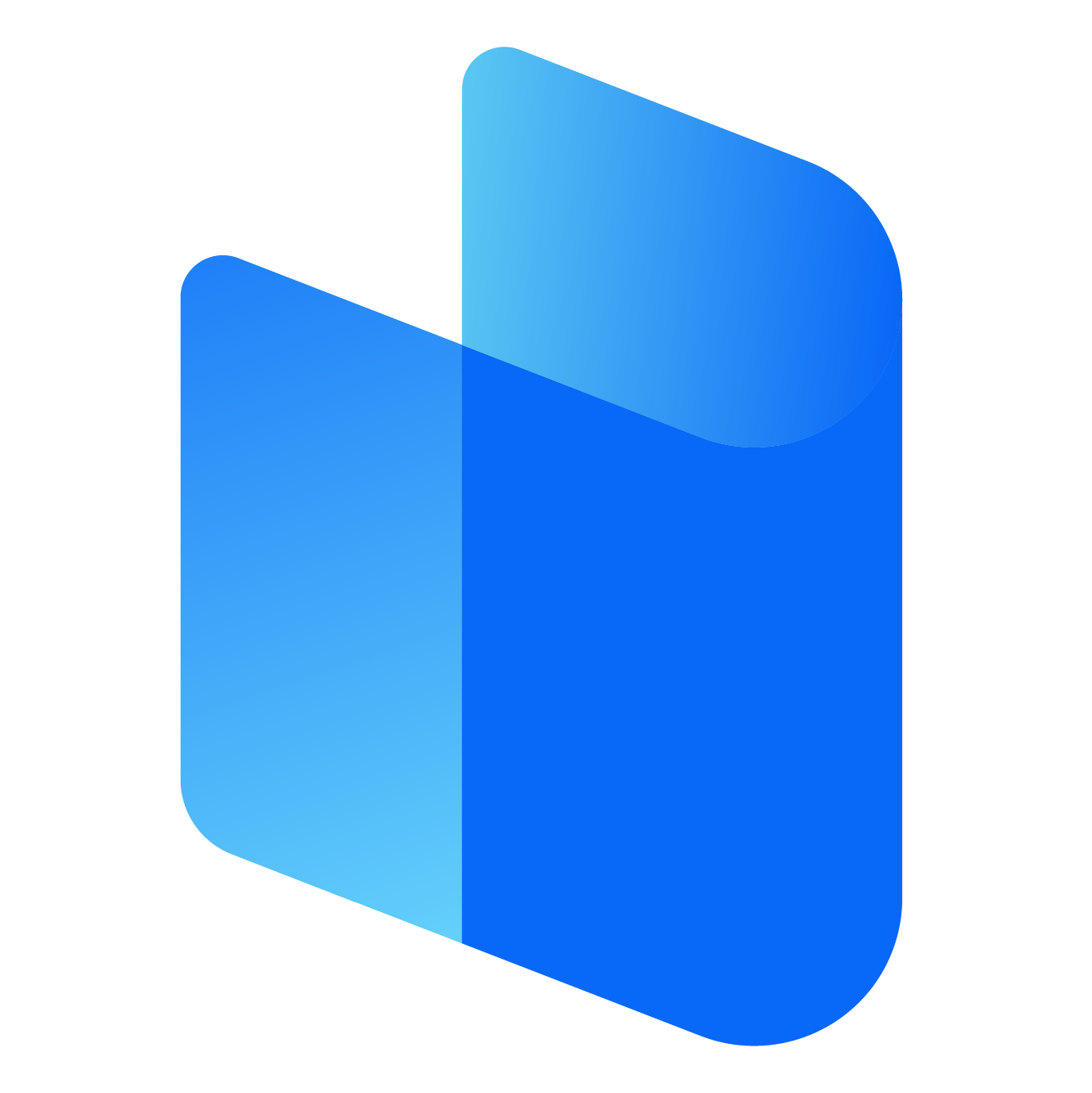This article will guide you through the complete process of logging into RoboForm on various platforms. Whether you are using a desktop, mobile device, or a browser extension, this guide will provide the steps and tips to ensure a smooth login experience. We’ll also discuss troubleshooting common login issues and ensuring your credentials remain safe.
Understanding the Basics of RoboForm Login
Before you can log in to RoboForm, it’s important to understand what exactly you are logging into. RoboForm uses a Master Password to protect all of your data. This Master Password is the only password you need to remember. When you first create a RoboForm account, you set this Master Password, which becomes the key to unlocking your encrypted data stored in your RoboForm account.
The login process essentially involves accessing your RoboForm account and unlocking your data vault. This can be done through several interfaces, including the desktop app, the mobile app, the browser extension, or the web interface.
Logging into RoboForm on Desktop
Using RoboForm on a desktop typically involves downloading and installing the RoboForm application. Once installed, it integrates with your operating system and browsers. After launching the application, the login screen will prompt you to enter your Master Password. This unlocks the vault that stores all your credentials.
If this is your first time using RoboForm on that particular device, you may be required to enter your email address associated with your RoboForm account as well. After successful authentication, you’ll gain access to your saved logins, identities, notes, and other data stored in your vault.
The desktop application often stays running in the system tray, allowing quick access without needing to log in every time unless you manually log out or the system requires reauthentication for security reasons.
Accessing RoboForm Through the Browser Extension
RoboForm offers browser extensions for most modern browsers including Chrome, Firefox, Edge, and Safari. Once the extension is installed, a small RoboForm icon will appear in your browser’s toolbar. Clicking this icon will prompt you to log in using your Master Password.
When you log in through the browser extension, the extension gains access to your vault and can automatically fill in login forms, generate strong passwords, and manage your credentials. This method is particularly convenient for users who primarily use web-based platforms.
One benefit of the browser extension is that it remains active as long as the browser is open. If you close the browser or restart your computer, you may need to log in again for security purposes. You can adjust the auto-logout settings in the security options to suit your preference for convenience versus security.
Logging into RoboForm on Mobile Devices
RoboForm also offers mobile applications for Android and iOS devices. After installing the app from your respective app store, open it to initiate the login process. You’ll be prompted to enter the email address linked to your RoboForm account, followed by your Master Password.
For added convenience, mobile users can enable biometric authentication such as fingerprint or facial recognition if supported by their device. Once set up, this allows you to log in without typing your Master Password every time, though the Master Password will still be required periodically or after certain security events.
The mobile app allows access to all of your stored data and can also fill in login information in supported browsers or apps. Additionally, RoboForm can integrate with your mobile keyboard or use accessibility features to enhance autofill capabilities.
Using the Web Interface to Log In
RoboForm provides a secure web interface for users who prefer accessing their data through a browser without installing software. By navigating to the official RoboForm website, users can find the option to log in. You will need to provide your email address and Master Password to access your vault.
This web interface is useful for accessing your data from a public or shared computer, though it is generally advised to use this method with caution. Always ensure you log out properly after your session and avoid saving your login information on devices you do not control.
Two-Factor Authentication for Enhanced Security
RoboForm supports two-factor authentication, adding an additional layer of security to your login process. Once enabled, after entering your Master Password, you will also need to provide a verification code sent to your registered mobile device or email. This ensures that even if someone knows your Master Password, they cannot access your account without the secondary verification.
Enabling two-factor authentication is highly recommended, especially for users who store sensitive or critical information in their RoboForm vault. It is a simple yet effective way to enhance account security.
Troubleshooting Common Login Issues
Occasionally, you might encounter issues while trying to log in to RoboForm. One common issue is forgetting your Master Password. Unlike typical password reset systems, RoboForm does not store your Master Password and cannot recover it for you due to its zero-knowledge security model. If you forget it, you may need to reset your account entirely, which will delete all stored data unless you have backups.
Other issues might include synchronization errors, which can often be resolved by ensuring your internet connection is stable or logging out and logging back in. Sometimes, browser updates or operating system changes can cause temporary conflicts, which might require reinstalling the RoboForm extension or app.
If you are having trouble logging in on a mobile device, make sure the app is updated to the latest version. Additionally, clearing the app cache or restarting the device may resolve minor bugs or glitches.
Best Practices for RoboForm Login Security
To ensure the safety of your RoboForm account, always choose a strong and unique Master Password. Avoid using easily guessable information like birthdays or simple word combinations. RoboForm provides a password generator tool that can help you create complex passwords.
Regularly updating your RoboForm app and extensions also helps maintain compatibility and security. Ensure that you log out of your RoboForm account when using public or shared computers, and consider using two-factor authentication to add a second layer of protection.
If you suspect any unauthorized access or security breach, change your Master Password immediately and review your account activity. RoboForm offers support and security tools that can help you assess and protect your account.
Conclusion
Logging into RoboForm is a straightforward process once you understand the different methods available. Whether you're using a desktop computer, a browser extension, a mobile app, or accessing your account via the web, the core of RoboForm’s security lies in the Master Password. Learning how to log in effectively and securely ensures that you make the most of this powerful password management tool.
By following best practices and taking advantage of RoboForm’s security features, you can manage your digital life with greater ease and confidence. Whether you're storing hundreds of passwords or just a few, RoboForm helps ensure your credentials are always at your fingertips—safely and securely.