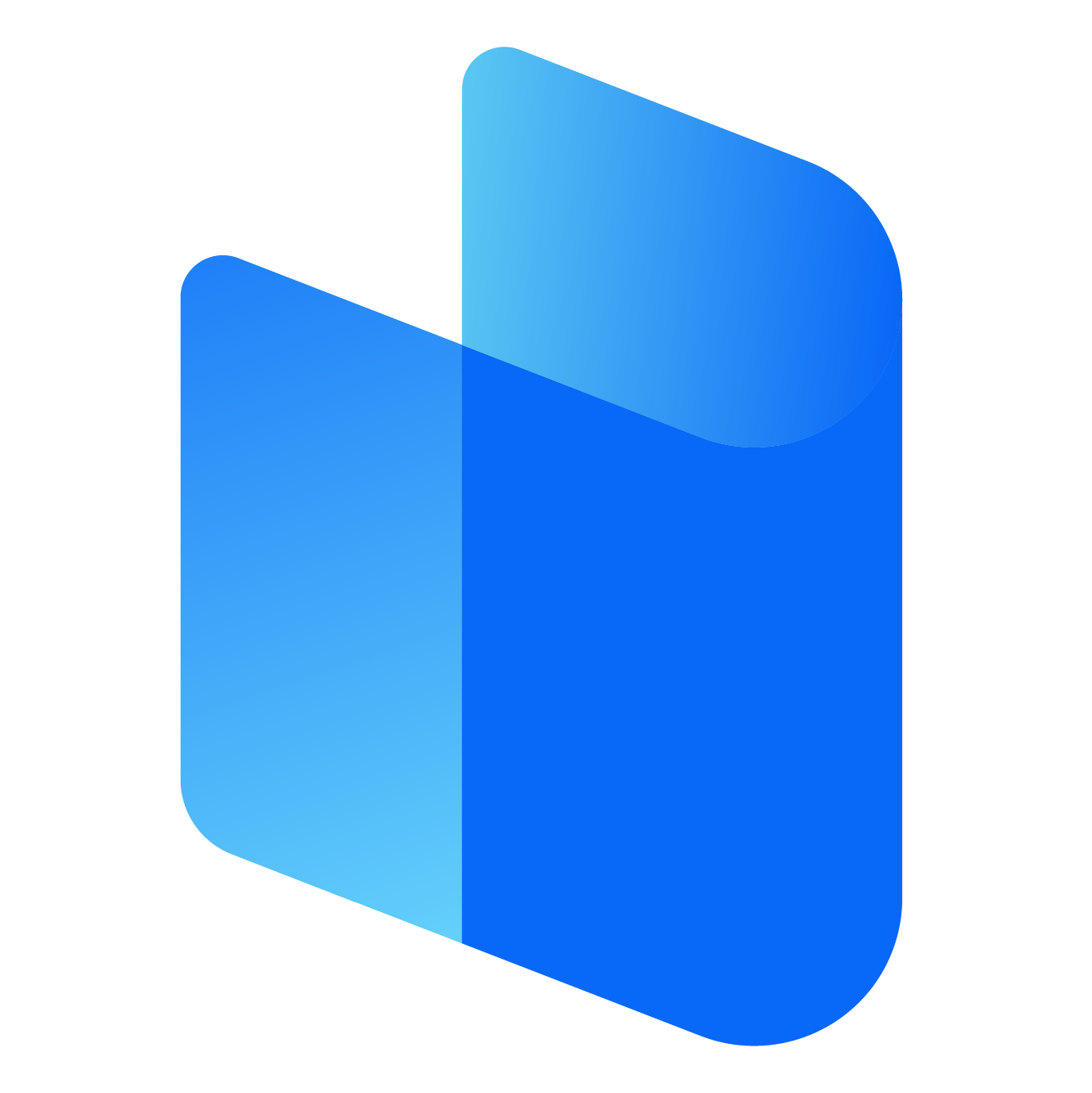Managing digital credentials has become a crucial aspect of everyday life. With dozens of accounts spanning social media, online banking, work tools, and subscription services, it is nearly impossible to remember every unique password. This is where password managers like RoboForm come into play. RoboForm offers a secure and convenient way to store and manage passwords, notes, identities, and other sensitive data.
Before users can access the full suite of RoboForm features, they need to log into their RoboForm account. While this process is straightforward, it involves several steps that may vary depending on the device or platform being used. Understanding these login procedures is essential for efficient and secure usage. This article provides an in-depth look into how to log into a RoboForm account across various devices and platforms.
Understanding RoboForm and Its Login Requirements
RoboForm is designed with a strong emphasis on security. All stored data is encrypted and locked behind a single, user-created Master Password. This Master Password is the gateway to accessing your saved credentials and other data. It is never stored on RoboForm’s servers, which ensures privacy but also means it cannot be recovered if forgotten. Therefore, logging into a RoboForm account always begins with the Master Password.
The login process typically involves two steps. The first is entering the email address associated with the RoboForm account. The second is providing the correct Master Password. Depending on the device and configuration, users might also use biometric authentication or two-factor authentication for an additional layer of security.
Logging into RoboForm on a Desktop Application
RoboForm provides desktop applications for both Windows and macOS platforms. Once the software is installed and launched, users are prompted to log in. The application will ask for the email address used to register the RoboForm account. After entering the email, the Master Password must be typed in to unlock the account.
After a successful login, the RoboForm desktop application will open the user’s secure vault. This is where all passwords, notes, identities, and bookmarks are stored. The application typically runs in the background and can be accessed quickly through the system tray or taskbar. It can remain unlocked for a specified time, after which it will require the Master Password again to regain access.
Logging out of the desktop application can be done manually, or it may occur automatically based on the security settings. Users can adjust auto-logout times based on their preferences and security requirements.
Using the Browser Extension to Log into RoboForm
RoboForm is also available as a browser extension for popular browsers like Chrome, Firefox, Edge, and Safari. This extension allows users to access and autofill their stored credentials directly within the browser. After installing the extension, an icon appears in the toolbar.
Clicking on this icon opens a small window prompting the user to log in. Just like with the desktop application, the user must enter the registered email and Master Password. Once logged in, the extension grants access to the user's vault and enables features such as password autofill, new entry creation, and secure notes.
The browser extension remains active for as long as the browser is running. When the browser is closed and reopened, it may ask for the Master Password again depending on the timeout settings. For convenience and security, users can customize how often they are required to re-enter their password.
Logging into RoboForm on a Mobile Device
RoboForm has dedicated mobile applications for Android and iOS devices. After installing the app from the device’s app store, launching the app will prompt the user to log in. The login screen requests the email address and Master Password associated with the RoboForm account.
On mobile devices, users have the option to enable biometric authentication such as fingerprint or facial recognition. Once this is set up, future logins can be done using biometrics, making access both fast and secure. Despite the convenience of biometrics, the Master Password may still be required under certain conditions, such as after a device restart or when the app detects unusual activity.
The mobile app provides access to all RoboForm features, including viewing and editing stored credentials, generating secure passwords, and managing identities and notes. It also integrates with the mobile browser or other apps to autofill login forms.
Accessing a RoboForm Account Using the Web Interface
RoboForm can also be accessed via its web interface. This method is useful for situations where installing software or extensions is not possible. For example, if you are using a public or shared computer, you can still access your RoboForm account by going to the official login portal through a web browser.
Once on the login page, users must enter their email and Master Password. After successful authentication, the web vault interface appears, displaying all stored items in a neatly organized layout. From here, users can manage entries, generate passwords, and review security settings.
Because web logins may occur on less secure or unfamiliar devices, it is especially important to log out after each session. Avoid using the web interface on public Wi-Fi or shared computers unless necessary and always enable two-factor authentication for added protection.
Using Two-Factor Authentication for RoboForm Login
To enhance security, RoboForm offers two-factor authentication. When this feature is enabled, logging in requires a verification code in addition to the Master Password. This code is typically sent to a mobile device through an authentication app or via text message.
Enabling two-factor authentication adds an important layer of security. Even if someone were to obtain your Master Password, they would still need access to your phone to log into the account. This feature can be enabled in the security settings of the RoboForm account and should be used by all users, especially those who store sensitive data.
Troubleshooting Login Problems
Occasionally, users may encounter issues when trying to log into their RoboForm account. The most common problem is forgetting the Master Password. Because RoboForm uses zero-knowledge encryption, the company cannot recover your Master Password. If it is lost and no backup is available, the vault contents cannot be retrieved. In such cases, users can reset the account, but this will erase all stored data.
Another common issue involves typing errors. Since Master Passwords are case-sensitive and can include symbols, it’s easy to make mistakes. Take care to type the password slowly and check for accidental use of the caps lock key.
Network issues can also affect login attempts, especially when using the web or syncing across devices. Ensure a stable internet connection and try again if the login fails. If problems persist, restarting the device or reinstalling the app or extension might resolve the issue.
Best Practices for RoboForm Login Security
Maintaining the security of your RoboForm login begins with creating a strong and unique Master Password. Avoid using simple phrases, names, or repeated characters. Combine uppercase and lowercase letters with numbers and symbols for maximum strength.
It is also wise to avoid logging into your RoboForm account from unsecured or public computers. If you must do so, make sure to log out after your session and avoid saving login information on the browser.
Always keep your software updated. RoboForm regularly releases updates to improve security and functionality. Enabling automatic updates ensures that you are always protected by the latest features.
Enable biometric authentication on your mobile devices for fast and secure access. Consider using a password manager feature that logs you out after a certain period of inactivity, especially on shared devices.
Finally, consider enabling two-factor authentication to protect your account from unauthorized access. This extra step can be the difference between security and compromise.
Conclusion
Logging into a RoboForm account is a straightforward process, but it is grounded in a strong security model that prioritizes user privacy and data protection. Whether you're accessing your account via a desktop application, browser extension, mobile device, or the web, the core steps remain the same. Remember your Master Password, consider using biometric logins for convenience, and always maintain security best practices.
Understanding how to navigate the login process across different platforms ensures that you get the most out of your RoboForm experience. By mastering this first step, you unlock a powerful tool designed to simplify your digital life while keeping your information secure.